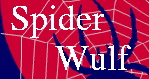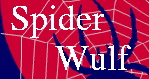|
bproc is a process migration system. It can start processes on the master and
then migrate them to a node. After migration the process is represented by a
ghost on the master. This differs radically from a system using rsh to
log into a node and the running a command. Most importantly:
1) Processes started using bproc still show up on the master in the
ps and top commands. Signals can be send to the process on the master. This
means that you can kill programs that are running on a node by issuing
kill -9 15345 if you process was assigned PID 15345.
2) Process start time is VERY fast. Its on the order of milliseconds.
This is a short list of commands available to the users of bproc:
bpstat: Used to obtain node status: up, unavailable, error, reboot,
halt, pwroff, or down. Will be 'up' for all nodes that are ready for
use. bpstat can give you process space information (which processes run on
which nodes), but nothing about current CPU load.
bpsh: The most important command. It is used for running commands on
nodes. Example:
bpsh 5 ls
runs ls on node 5 in the current directory. It starts a SUBSHELL on a node,
meaning that all properties of the shell are taken from the current shell
(current directory, path, environment variables, ...).
Another example:
bpsh 5 ls -la /scratch/gilfoyle/e5
lists all the files on node 5 in the directory /scratch/gilfoyle/e5/.
Yet another example:
bpsh 5 df -h
lists the size and available space on all the disks mounted on node 5.
The output is
Filesystem Size Used Avail Use% Mounted on
/dev/hda1 18G 3.7G 13G 22% /
192.168.1.1:/usr 12G 8.3G 3.5G 70% /usr
192.168.1.3:/data1 1008G 440G 517G 46% /data1
192.168.1.3:/data2 1008G 795G 162G 84% /data2
192.168.1.3:/data3 1008G 318G 639G 34% /data3
which shows the local disk (/dev/hda1) with 13 GBytes available, the RAID disks,
and the /usr area on the master.
bpctl: There is a configuration command called bpctl that has a feature worth
noting: Nodes can be restricted to be used by certain user names or
groups. If you need this feature let me know.
|