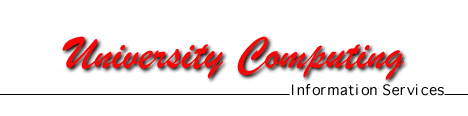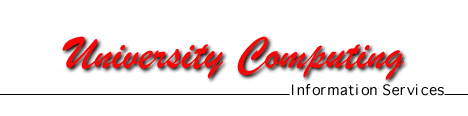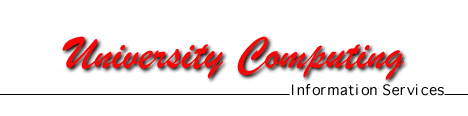
Windows 95 Tips and Tricks
Document Quick Reference:
Getting Help Online:
- Microsoft has an excellent knowledgebase on their web site. You will
find it at the following URL: http://www.microsoft.com/kb/.
- On your Windows 95 desktop click on Start then select Help to pull
up Windows help.
- On your Win95 system, press the F1 key to pull up application specific
help for many (not all) applications.
Back to top
Windows Explorer
- If Windows Explorer is not showing all the files in the directory,
open the View menu and select Options, activate the "Show All Files"
radio button and click OK. You can reset the hidden files option later
if you like.
- In Windows Explorer you can jump to any file or folder by quickly typing
the first few letters of the name.
- Use the F6 key to toggle back and forth between the Explorer panel
windows.
- In Windows Explorer you may use the keyboard right arrow key to travel
down the directory (folder) path, opening folders until you reach your
destination. To travel back up through the parent directories, click the
left arrow until you reach the desired destination directory closing folders
as you go. The plus (+) and minus (-) signs may also be used to navigate
down and up the directory tree. Pressing the asterisk (*) key on the numeric
keypad will open up all the sub directories under the highlighted entry.
- To do a screen capture and then print an Explorer screen you may do
the following. Press the PrtSc key to copy the screen image into a buffer.
Click Start, Programs, Accessories, Paint. When MS Paint has started open
the Edit menu and select Paste. Next open the File menu and select Print.
- To switch an open folder to an Explorer view (e.g. My Computer), right
click the icon in the upper left corner of the window and choose Explore.
- To open a file with a different application, hold down the shift key
while right-clicking on the file in Explorer; the 'open with' dialog will
appear, and you can choose an alternate program to open the file with.
- Use the F2 key to rename the selected entry.
- If you would like to set up a shortcut to open Explorer – having
Explorer automatically open at a folder you use most often such as My Documents
-- follow these steps. Locate the program explorer.exe in the Windows folder.
Right click on the program, drag it to the desktop and choose Create Shortcut
Here. Right click on the short cut you just created and choose the Properties
tab. Click at the end of the line in the target box add a space to the
end of the line followed by "/e". In the Start In text box enter
the path of the folder you want Explorer to open with, e.g. C:\My Documents
Back to top
Keyboard Controls for Menu Operations:
Press the Alt key to activate menu selection. Type the key that is underlined
in the menu label to select it. E.g. Press the "F" key to open
the File menu.
Back to top
Taskbar: The Windows 95 taskbar is
the long bar usually displayed at the bottom of the screen. It can help
you manage your open windows. The applications that are currently running
on your system appear as buttons on the taskbar. You can use the taskbar
to activate a different window by selecting or clicking it with your mouse.
- As an alternative to clicking on the taskbar button you can use the
Alt+Tab key combination to switch between running applications.
- If the taskbar does not appear on your screen, hold down the Ctrl key
and then press the Esc key. The taskbar will appear.
- You can drag the taskbar to the top, left side or right side of the
screen if you prefer.
- To change the taskbar settings click on the Start button, then click
Settings, then choose Taskbar.
- Select the Always on top option to make the taskbar visible on top
of any other window.
- Select Auto Hide to have the taskbar recede when it is not selected.
This helps to make more of the desktop visible. Move the mouse toward the
taskbar to make it appear.
- Select Show Clock to have the time display at the corner of the taskbar.
- You may also place the mouse pointer on a blank section of the taskbar
and click the right mouse button then select Properties to access the taskbar
settings screen. ( Or, to see the properties for an object, hold down the
"alt" key while double-clicking on it.)
- Place your mouse pointer over the time displayed on the taskbar and
the system will also display the date.
- Place your mouse pointer over the time displayed on the taskbar then
click the right mouse button. You may select Adjust Date/Time to adjust
your system’s settings. You may also double click on the time display
to access Date/Time Properties.
- When you have a document printing, a printer icon appears next to the
clock on the taskbar. This icon disappears when your document has finished
printing.
- To quickly clear off your desktop and minimize all windows right click
on an empty space on the taskbar then choose Minimize All Windows.
- To arrange multiple open windows on the desktop first open the applications
you want to work with. Then click on an empty space on the task bar then
click Tile Horizontally or Tile Vertically to allocate roughly equal space
on the desktop to those applications. Cascade will overlap the open applications
so that only one is fully visible but the others have a click-able border
showing.
Back to top
Start Menu: The Start Menu serves as
a launching point for the programs installed on your system. The installation
process normally places an entry for programs in the Start Menu or an associated
submenu.
- You can easily add items to the Start menu; different methods can be
used:
- Select Start, Settings, Taskbar, and then Start Menu Programs. Click
Add, then enter the path to the program file or select Browse to navigate
your system’s folders to locate the appropriate program file, click
Next, select folder to place shortcut in, click Next, click Finish.
- You can also drag and drop items onto the Start Menu.
- Right click when the mouse pointer is on the Start button, select Open,
select File, select New, select Shortcut, browse to the appropriate file
and complete the selection process.
- You can number items on the Start Menu by renaming them so that the
shortcut name begins with a number. Once this is done, you may press Ctrl+Esc
followed by the number in the shortcut name to access the program quickly
using only the keyboard.
- To add a cascading Control Panel menu as a Start Menu Option. Right-click
on the Start button and select Open. Open the File menu, and select New,
Folder. Type in the following when prompted to name the new folder - you
must type the following EXACTLY
Control Panel.{21EC2020-3AEA-1069-A2DD-08002B30309D}
- To open a document you have used recently, click the Start button,
then select Documents, click the document you want to open.
- The Start menu may be easier to work with if you choose to display
small icons. Right-click on the taskbar, select Properties, and check Show
Small Icons in the Start Menu.
- The Start menu’s Documents list contains entries for the documents
you have most recently worked with you may not always want that information
easily accessible on your desktop. To delete those entries right click
on the Start button or an empty spot on the taskbar, select Properties,
click the Start Menu tab, click Clear, then click OK.
- For a quick view of your hard drive - click on the Start button, then
Run. Enter a backslash (\) and press enter.
Back to top
Using the Recycle Bin: The recycle
bin is a temporary storage location for deleted files. Using the recycle
bin allows you an opportunity to recover a file you accidentally deleted.
- Select a deleted file in the Recycle Bin window then open the Edit
menu, select the Undo Delete option to recover (undelete) the file.
- You can also select a deleted file in the Recycle Bin window, open
the Edit menu, select Cut to place the file in the cut and paste buffer.
Using Explorer move to the appropriate directory then open the Edit menu
and select Paste to replace the file.
- To permanently delete all files in the recycle bin open the File menu
then choose Empty Recycle Bin.
- When a deleted file is moved to the recycle bin Windows 95 creates
or appends file header information to a hidden file named INFO in the \RECYCLED
directory. It then places the deleted files in the same directory and renames
them. Files in the \RECYCLED directory have names that begin with DC, e.g.
DC2.COM, DC3.DOC, DC4.TXT.
- Choose Properties of the Recycle bin to limit the amount of disk space
your system can allocate for the recycle bin for your hard drive(s). The
default setting for Win95 is 10% of the total space for each drive reserved
for the recycle bin -- for a 2 gig hard drive this is 200 MB, you may want
to reduce this.
Back to top
Deleting Files without Using the Recycle
Bin: Occasionally you may want to delete files without having them go
to the recycle bin. Be aware that this will remove the files with no chance
of recovering them if you change your mind.
- To delete files without sending them to the recycle bin select the
file, click on File, hold down the Shift key while selecting the Delete
option. Or, you may use the Delete key if using the keyboard.
- To permanently set your system to bypass the recycle bin when deleting
files (not recommended), point to the Recycle Bin, right click, select
Properties, check the box labeled "Do Not Move Files to the Recycle
Bin."
- If you delete a folder, only the files within that folder appear in
the Recycle Bin. If you restore a file that was originally located in a
deleted folder, Windows recreates the folder, and then restores the file
to it.
Back to top
Cut – Copy - Paste:
- When you are in a standard edit window you may use the right mouse
button to bring up a context menu that will allow you to cut, copy, paste,
or delete selected information.
- Or when in My Computer or Windows Explorer, click the file or folder
you want to copy. Select the Edit menu, click Cut or Copy. Next open the
destination disk or folder, open the Edit menu, and then click Paste.
- To select more than one file or folder to copy, hold down the Ctrl
key, and then click the items you want. To select a group of files highlight
the first in the list, hold down the Shift key and click on the last selection.
If you want to remove a file from a selected (highlighted) group, hold
down the Ctrl and click on the file.
Back to top
Select a Program to Start when Windows
Starts: Use this procedure to select programs that will be launched
each time that you start Windows.
- Click the Start button, choose Settings, Taskbar, and then click Start
Menu Program. Click Add, type in the program path and filename or click
Browse and choose it. Click Next, then select the StartUp folder by double
clicking on it. Type the name you want to use for the StartUp menu in the
dialogue box, then click Finish. (You may also be prompted to choose an
icon – if so pick one before you choose Finish.)
- Or, you may add and delete files to the StartUp menu using Windows
explorer. The directory path should be: c:\Windows\Start Menu\Programs\StartUp
- You can make Win95 start up programs minimized. Right click the icon
in the Windows\Start Menu\Programs\StartUp folder, select Properties, click
the Shortcut tab, and select Minimized in the Run drop down menu. When
Windows starts the program will be opened automatically then minimized,
click on the corresponding button on the taskbar to open the program window.
- If you want to bypass the automatic StartUp of program contained in
the StartUp folder, hold down the Shift key while Win95 loads. (Wait until
Windows starts to load before pressing the Shift key and hold it down until
the load is complete.)
Back to top
Desktop
- If you will be working on a document or manuscript for a period of
time, create a shortcut on your desktop to that file. Right drag the file
to your desktop area and select Create Shortcut(s) here from the list of
menu items offered.
- To access file in your My Documents folder more quickly right drag
the folder icon to your desktop and select Create Shortcut(s) here as you
drop it.
- Create a shortcut to your printer on your desktop. Right drag the printer
icon to the desktop and select Create Shortcut(s) here. Drag and drop file
shortcuts to a printer shortcut to print.
- To quickly copy files to your floppy drive place a shortcut on your
desktop. Click open My Computer, right drag the icon for your floppy drive
to the desktop, drop it and select Create Shortcut Here.
- To change your mouse pointer, Open My Computer, Control Panel, and
double click the Mouse icon. Click the Pointers page tab, highlight the
pointer you would like to change then click Browse. You may now select
a different, larger or smaller pointer character from the selection list.
Highlight your selection and click OK to apply the change.
- If you would like to hear a warning tone each time you click the Caps
Lock, Scroll Lock, or Num Lock key, Open the My Computer window, select
Accessibility Option, select Use ToggleKeys, then click OK to apply the
change. This tone may help prevent you from turning those locks on by accident.
- To activate a screen saver, open My Computer, double click the Control
Panel icon, double click the Display icon, select the Screen Saver tab,
select the screen save pattern you want from the drop down list box. Select
the number of minutes you want the system to wait before activating the
screen saver in the Wait box. If you would like to have a screen saver
password, check the Password Protected box and click the Change button
to select, verify, and activate the password. Click OK to verify the password
and click OK to verify the screen saver configuration selections. If you
assign a password to a screen saver, people who do not know the password
cannot clear the screen saver, and therefore cannot easily gain access
to your computer.
- If you have difficulty reading the labels on the icons on your screen
you may want to change to larger fonts. Open My Computer, select Control
Panel, double click Display, select the Settings Tab, and select Large
Fonts in the Font Size drop down window. Click OK and restart your computer
for the settings to take effect. If the Font Size area is unavailable,
make sure your Desktop Area setting is higher than 640 by 480 pixels. If
640 by 480 pixels is the only setting available to you, you cannot change
your display font.
- To change your mouse configuration settings, click the Start button,
click Settings, click Control Panel, double-click the Mouse icon, you may
change your mouse to a right or left handed mouse, you may also adjust
the double click and pointer speeds here. Test areas are available to confirm
that the settings work best for you before you commit the changes.
- To allow multiple users to have customized settings for each individual
login id. Open the Control Panel, double click on Passwords, click the
User Profiles tab, select the second option - that users can customize
their desktop settings.
- Simply click on the desktop and press 'F5' to refresh the screen.
- You can rename any .BMP file to .ICO, and then use it as an icon. Windows
95 resizes it to icon size, it will also change it to 16 colors.
Back to top
Interrupt settings (IRQs) - How to access.
- Right-click on the My Computer icon, then select Properties. This will
bring up the System control Panel. Select the Device Manager tab, and double-click
on Computer with the scrollable window. From here you can view IRQs, DMA
channel, usage, I/O assignments, and memory settings. IRQ settings are
assigned by Windows 95 only change them if you are instructed to do so
by technical support or if you are absolutely sure you understand the implications
of this action!
Back to top
Send Printer Output to a File
- Click Start, Settings, Control Panel, and double click on Printers
to open the folder. Click Next on the Add Printer wizard screen to start
the process. Choose the "Local Printer" button and click Next.
Select the "Generic" manufacturer option and "Generic/Text
Only" from the printer list, then click Next. Select "File"
from the ports list and click Next. Rename the printer if you like, but
do not select it as the default printer, click Next. Choose "No"
when asked if you want to print a test page, then click Finish. Highlight
the new printer icon, right-click it and open Properties. Select the Paper
tab, and change the paper setting to "continuous, no page-breaks."
You may use this new print to a file option from any Windows program. You
will be asked to supply a file name when you select this printer option.
Back to top
Windows 95 Developers Surprise
- Right click on a blank area of the desktop, select New Folder. Name
the new folder:
and now, the moment you’ve all been waiting for
we proudly present for your viewing pleasure
Right click the folder once more and rename it to:
The Microsoft Windows 95 Product Team!
Open the folder and watch the display.
- On the desktop press F1 for Help
Click the Find tab. (If this is the first time you will have to go through
some set up steps)
Click the Options button, then select the radio button labelled: the
words you typed in any order
In Show words dropdown select begin with the characters you type then
click OK
Return to the Find tab and type:
Who knows who built this tool?
Hold down Ctrl and Shift and click the Clear button
Click the Options button and select: at least one of the words you typed
In Show words dropdown choose: contain characters you type – then
click OK
Return to the Find tab and type
The Shadow knows!
In the text box on top
Hold down Ctrl and Shift and click the Clear button.
Back to top
Finding Files and Folders
- Click the Start button, and then select Find, click Files Or Folders,
in the Named box, type all or part of the file's name. If you do not know
the name of a file or want to refine the search, click the Date Modified
or select the Advanced tab. The Advanced option lets you search for files
contained specific text strings. When you are satisfied with the selection
criterion click Find Now.
- If you type upper- and lowercase letters in the Containing Text box
on the Advanced tab, and you want the search to be case-sensitive, click
the Options menu and make sure the Case Sensitive box is checked.
- Press the F3 key to launch Find.
Back to top
Send To Menu
- Right-click on a file to bring up a popup menu, one of the options
is Send To. Selecting this entry pops up another menu that shows where
you can 'send' that file 'to'. With a standard install of Windows 95 this
is usually your floppy drive and maybe a fax modem. To add items to the
Send To folder - first open Explorer, select your Windows folder, there
is a sub-folder named 'Send To'. To add an entry to your Send To menu,
drag a program to this folder, or right-click and select new/shortcut.
Back to top
Saving Files
- If you decide while saving a file that you want to put it in a folder
that doesn't currently exist - right-click in the dialog box, you can change
your view, arrange the icons, or create new folders prior to saving the
file.
Back to top
Maintenance and Performance
- When files are opened, modified, written and re-written to your hard
disk, they gradually become fragmented. This means that your computer has
to search more locations to find all the parts of the files. Windows 95
disk defragmenter will clean up you hard drive and improved overall performance
by placing files in contiguous blocks. Click on the Start button, Programs,
Accessories, System Tools, click Disk Defragmenter. Select the drive you
want to defragment and click OK. If you want to change the settings that
Disk Defragmenter uses, click Advanced then click Start. You can run other
programs while Win95 defrags you disk but your computer will operate slowly
while this program is running. You can temporarily pause disk defragmenter
so that other programs can run at normal speed.
- If performance is poor check to be sure that your hard drive has enough
swap space. A rule of thumb is that your system needs swap space equal
to at least twice the amount of RAM, e.g. a system with 32Mb of RAM should
have 64Mb of free disk space for swap files. You can specify a the drive
your system should use for virtual memory by select System from the Control
Panel, select the Performance tab, and click the Virtual Memory button,
click on the "Let me specify my own virtual memory settings"
radio button and enter the appropriate responses. Only change these parameters
if you are sure you are making an appropriate change for your system. Consult
a technical support staff member if you are unsure.
- Run Scan Disk periodically (preferable once a week – at least
once a month) to find and fix disk and file problems. Scan disk will locate
and repair problems created by bad sectors on your disk. Click the Start
Menu button, Programs, Accessories, System Tools, and Scan Disk to start
the program. If you want to specify how ScanDisk repairs any errors it
finds, make sure the Automatically Fix Errors box is not checked, if it
is checked Scan Disk will automatically repair files discarding the lost
sections it finds. You may elect to convert the lost fragments to files
if you select this option under the Advanced tab. Work/clean up files are
named FILEnnnn, you can look through them to try to recover information
about which program is causing the problem or if there is data to recover.
- After you have added a ScanDisk icon to your StartUp folder, use your
right mouse button to click the icon.
- Create a Scandisk Shortcut on your desktop. After the text in the Target
box, specify one or more of the following:
drive: to specify the drive(s) you want to check
/a to check all your local, nonremovable hard disks
/n to start and close ScanDisk automatically
/p to prevent ScanDisk from correcting any errors it finds – check
scandisk.log for report information
Examples ( This information from MS Windows 95 Help)
To check drive D and start and close ScanDisk automatically, the text
in the Target box should look similar to the following:
c:\windows\scandskw.exe d: /n
To check all nonremovable hard disks but prevent ScanDisk from correcting
any errors it finds, the text in the Target box should look similar to
the following:
c:\windows\scandskw.exe /a /p
- Periodically delete old .tmp files. You may locate them clicking the
Start button, selecting Find, Files and Folders, enter "*.tmp"
in the Named box, then click Find Now. Sort the resulting file list by
date, move the slider bar to the right until the Modified column is in
view. Click on the Modified header, this will place the files in date order.
Select all files that don’t have today’s date. Open the File
menu and click Delete.
- If an error crashes an application, it is a good idea to re-boot your
system.
- Besides pressing ctrl-alt-delete, pressing ctrl-escape may bring up
the start menu, then you can safely shutdown your system.
- Always keep a start-up floppy disk handy for emergencies. From the
Control Panel double click Add/Remove Programs. Insert your floppy disk,
select the Startup Disk tab and click Create Disk.
- To make the backup process easy, keep all your data in a single folder(directory)
such as My Documents. Organize this directory by creating subdirectories
within it. Set this directory as the default directory for your applications,
the process to do that varies by application. In MS Word open the Tools
menu, select Options, click the File Locations tab, and Modify the Documents
entry. For Excel open the Tools menu, select Options, click the General
tab and enter the path you want into the Default File Location field. If
you run into an application that doesn’t allow you to change its working
director try creating a shortcut that will open it where you want it to
save your files. Create a shortcut if it doesn’t exist, right click
the shortcut, select Properties, select the Shortcut tab, then type the
name of your documents directory in the Start In field.
- Having good 32-Bit drivers for your peripherals will boost Windows
95 performance. A very good web site with driver information and links
is Frank's Windows 95 Software/Drivers Upgrades -
http://www.conitech.com/windows/
- If you have run the Windows tutorial and no longer need animated help
with scrolling, minimizing windows, etc., you can free up just over 7MB
of hard drive space by deleting the .AVI files from /windows/help.
- For a quick reboot - restarting Windows 95 without a warm boot: Select
Shut down, and click the Restart Computer option. Then,while holding down
the Shift key, click YES. Windows 95 will now restart without executing
a complete warm boot.
Back to top
Information on File Allocation Units
- The information each of your files occupies on your hard disk depends
on the amount of data stored and the size of clusters or file allocation
units that your system uses to apportion space on your hard drive. A 16-bit
FAT or file allocation table, the standard for the original version of
Windows 95 can contain only 65,535 (2 16) clusters. The smallest
possible cluster size is 2K. Therefor a 5 byte file will require 2048 bytes
of disk space when saved. The size of your clusters is determined by the
size of your hard disk and the maximum number of clusters allowed on a
single volume. If your hard drive is big enough that it would take more
than 65,535 two KB (2,048 * 65,536 = 134,217,728 = 128MB) to cover it the
cluster size is increased. Cluster sizes increase by a factor of two, 2KB,
4KB, 8KB, etc. Therefor a 1 or 2 gig hard drive with a 16 bit FAT will
use up to 32KB to store a 10 byte file.
- Windows 95 OEM Service Release 2 (OSR2) released fourth quarter ’96,
uses FAT32. "FAT32 uses smaller clusters (that is, 4K clusters for
drives up to 8 GB in size) resulting in a 10 to 15 percent more efficient
use of disk space relative to large FAT16 drives. " (From Microsoft
Knowledge Base – article Q154997 "Description of FAT32 File System)
Back to top
DOS Command Prompt under Win95
- To quickly open an MS-DOS session, click the Start button, click Run,
and Type "Command" in the Open box and hit the Enter key. Type
"exit" at the DOS command prompt to close the DOS window.
- If you are in an MS-DOS session and want to open a Windows visual display
of the directory type "Start ." (or "Start ..") at
the command prompt and a window will open up displaying the contents of
the directory.
- You may drag file and folder icons from the Windows desktop to the
MS-DOS command prompt to save typing the path information.
- Use quotes (") with long file and path names on the MS-DOS command
line prompt. E.g.
C:\> cd "My Documents"
will allow you to do a change directory to the My Documents directory
from the command prompt.
- Use the Start command at the MS-DOS prompt to launch Windows programs
or files. e.g.
C:\> start C:\"My Documents"\test.doc
will launch MS Word opening the file test.doc.
Back to top
Some Win95 Keyboard Shortcuts
F1 Help
F2 Rename
F3 Launch Find
F4 Drops down system resource box in Explorer
F5 Refresh Screen
F6 Tab between windows in Explorer
Ctrl A Select All
Ctrl X Cut
Ctrl C Copy
Ctrl V Paste
Ctrl G Go to - in Explorer
Ctrl Z Undo
Del Delete
Shift Del Delete without sending file to recycle bin
Alt Enter Properties
Backspace Go to parent folder in Explorer
* (Numeric Keypad) Expands everything under selection in Explorer
+ (Numeric Keypad) Expands selection in Explorer
- (Numeric Keypad) Collapses selection in Explorer
right arrow Expands current selection if not expanded, otherwise
goes to first child
left arrow Collapses current selection if not collapses, otherwise
goes to parent
Ctrl Esc Brings up Start menu/taskbar
Alt Tab Shifts between programs on the taskbar
Back to top
Back to Windows 95 Essentials
Date Last Updated: 1/4/98
Send Comments to: Kathy Monday