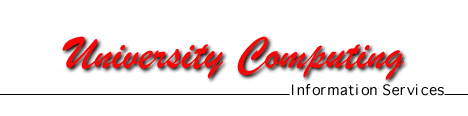
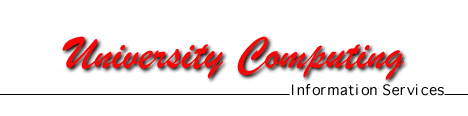
When using your computer to create word processing documents and spreadsheets, maintain your appointment schedule, etc., files are created on your computer’s hard drive or other storage media. It might be helpful to think of your hard drive as a file cabinet. If you create a logical directory structure (or folders) it will be easier to organize and locate the information you create.
A sample from a typical directory structure (or tree) might look like this:
C:\ (root)
\Windows (Windows folder)
\My Documents (My Documents folder)
\Memos (Memos folder - under My Documents)
\Gradebooks
\Syllabi
A graphic example of a directory tree structure is illustrated in the left pane of the Exploring C: window below.

We suggest that you use a single top level directory such as My Documents to store your personal data and document files. Under that structure create as many sub-directories as you need to logically organize your electronic "file cabinet." In the example above we have created a separate sub-directory for memos, gradebooks, and syllabi. You might choose to set up separate folders for projects or classes. This type of directory structure will make locating and backing up your information simple.
Before Windows 95 we were limited to 8 character filenames and 3 character file extensions, which could be limiting. In the Windows 95 environment we no longer have that restriction, file names can be up to 255 characters including spaces. This allows us to use much more descriptive names. Filenames cannot contain any of the following characters: \ / : * ? " < > |
Your hard drive is named drive C: by convention. You may have more than one hard drive in which case you might see the letters D:, E:, etc. used. The "\" character is the symbol for the top level or root directory and is also used as the delimiter between sub-directory and file names in the full path name for a file e.g.
C:\My Documents\Gradebooks\Eng101.xls.
The design metaphor for the Windows 95 user interface is a desktop. Your Windows 95 startup screen can also contain folders and shortcuts to frequently used programs.
Back to Windows 95 Essentials
Date Last Updated: 1/4/98
Send Comments to: Kathy Monday